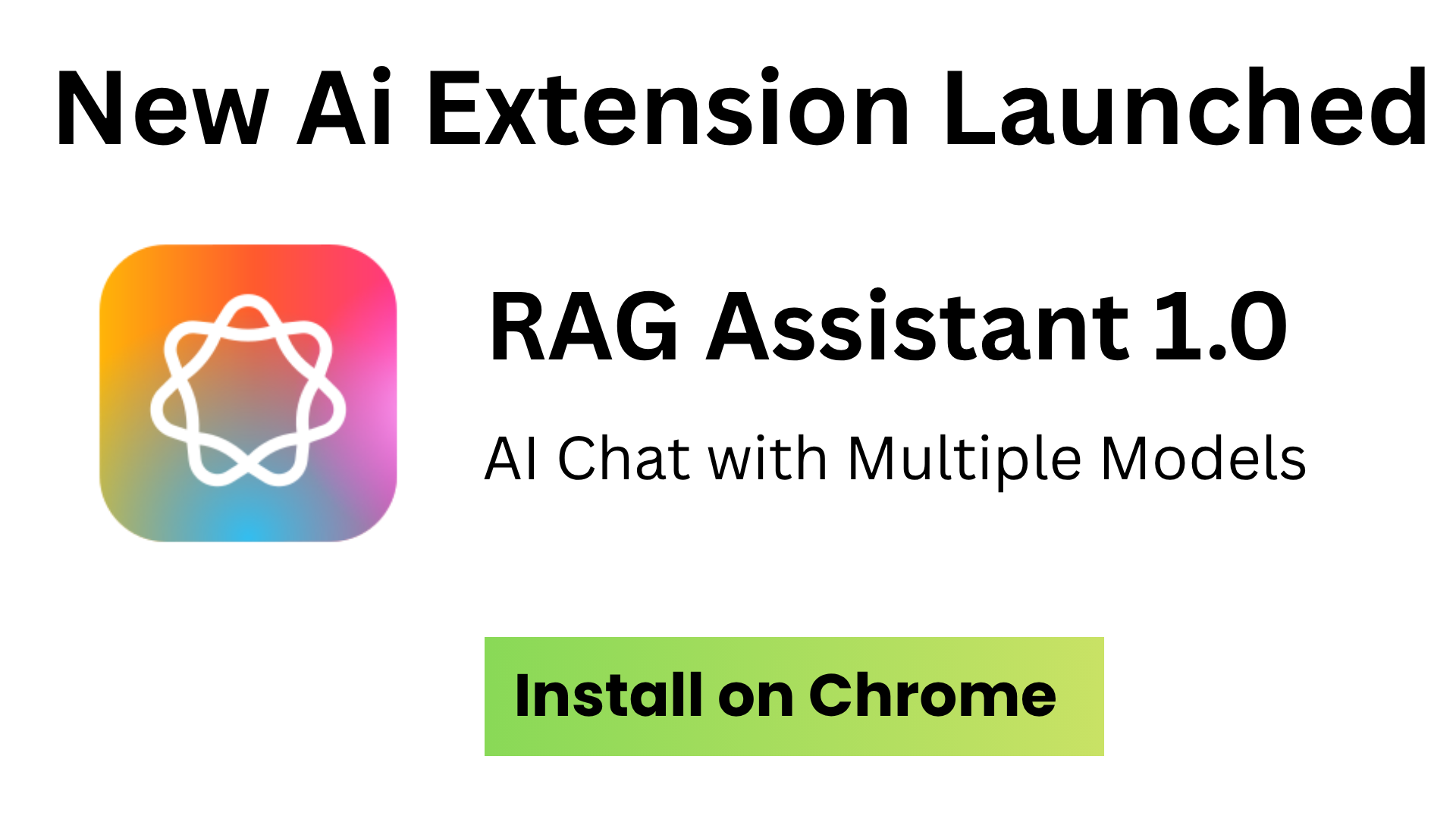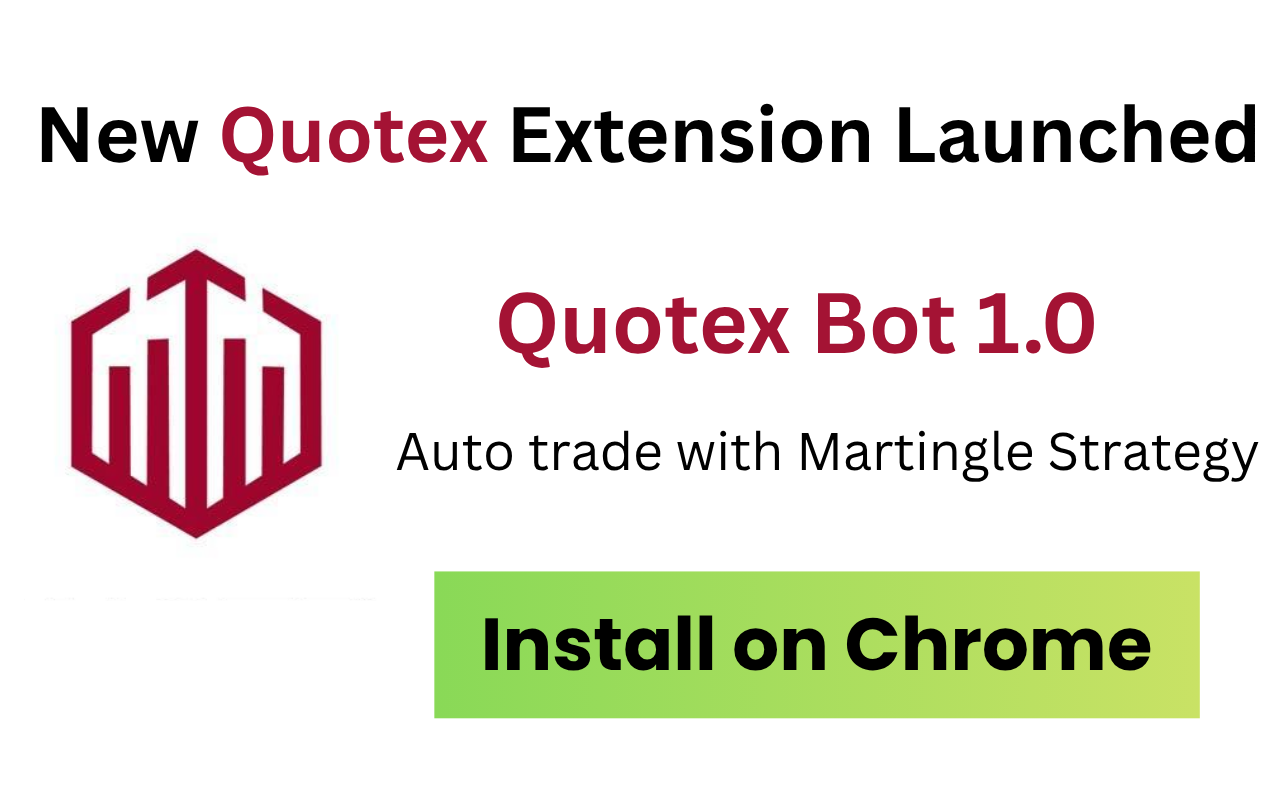How to Use RAG Assistant Chrome Extension: Complete In-Depth Guide for AI-Powered Browsing in 2025
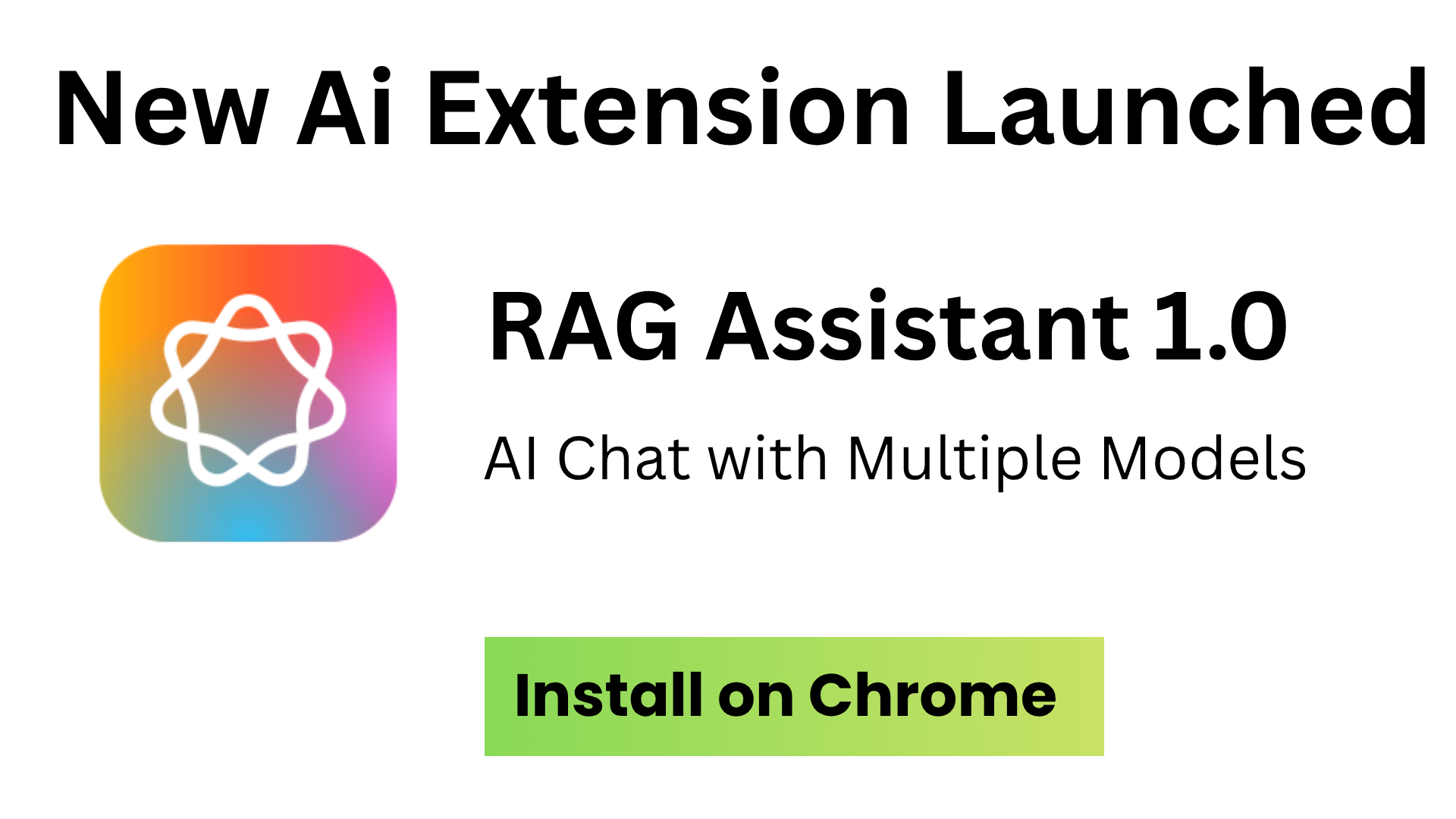
How to Use RAG Assistant Chrome Extension: Complete In-Depth Guide for AI-Powered Browsing in 2025
In today's AI-driven world, having access to multiple AI models and advanced capabilities directly in your browser can transform your productivity. The RAG Assistant Chrome extension represents a breakthrough in AI-powered browsing, offering unprecedented access to leading AI models including GPT-4, Claude, Gemini, and more, all enhanced with Retrieval-Augmented Generation (RAG) technology. This comprehensive guide will walk you through every aspect of using RAG Assistant to its fullest potential.
AI Models Supported
Interaction Interfaces
Privacy Protected
Custom Assistants
What is RAG Assistant Chrome Extension?
RAG Assistant is a sophisticated Chrome extension that serves as a comprehensive AI-powered assistant platform. Unlike simple chatbots, it integrates multiple AI models, implements advanced Retrieval-Augmented Generation capabilities, and provides seamless interaction across four different interfaces within your browser.
Core Capabilities Overview:
- Multi-Model AI Access: Connect to OpenAI GPT models, Anthropic Claude, Google Gemini, DeepSeek, and xAI Grok
- Custom Knowledge Bases: Upload documents, websites, and create specialized knowledge sources
- Intelligent Query Routing: AI determines whether to use web search, knowledge base, or general conversation
- Four Interaction Modes: Sidebar, full chat, text selection popup, and image interaction
- Advanced File Processing: Handle PDFs, Word docs, Excel files, images, and audio
- Privacy-First Design: Local processing with secure API key management

Here are Features offered:




Why Choose RAG Assistant Over Other AI Extensions?
While many Chrome extensions offer basic AI chat functionality, RAG Assistant stands out with its comprehensive feature set and advanced capabilities:
| Feature | RAG Assistant | Basic AI Extensions | Built-in Browser AI |
|---|---|---|---|
| Multiple AI Models | 15+ models from 5 providers | 1-2 models | Limited built-in models |
| Custom Knowledge Bases | Full RAG implementation | Not available | Not available |
| File Processing | PDF, Word, Excel, Images, Audio | Basic text only | None |
| Custom Assistants | Unlimited with full customization | Not available | Not available |
| Privacy Control | Complete local control | Limited | Provider dependent |
| Text Selection Actions | Advanced popup with context | Basic functionality | Not available |
Step-by-Step Installation Guide
Step 1: Download and Install RAG Assistant
- Open Google Chrome browser
- Navigate to the Chrome Web Store
- Search for "RAG Assistant" or visit the direct extension page
- Click "Add to Chrome" button
- Confirm installation by clicking "Add extension" in the popup
- Pin the extension to your toolbar for easy access

Step 2: Initial Configuration and API Setup
- Click the RAG Assistant icon in your browser toolbar
- Open the settings panel (gear icon)
- Navigate to "API Configuration" section
- Add your API keys for desired AI providers:
- OpenAI: Get your API key from platform.openai.com
- Anthropic: Obtain Claude API access from console.anthropic.com
- Google: Get Gemini API key from ai.google.dev
- DeepSeek: Register at platform.deepseek.com
- xAI: Access Grok API through x.ai
- Test each API connection to ensure proper setup
- Configure default model preferences

Mastering the Four Interface Modes
1. Sidebar Panel - Your Persistent AI Assistant
The sidebar panel is RAG Assistant's primary interface, providing a persistent chat experience that doesn't interfere with your browsing.
Using the Sidebar Panel:
- Click the RAG Assistant icon to open the sidebar
- The panel appears on the right side of your browser window
- Select your preferred assistant from the dropdown menu
- Start typing your query or question
- The AI will respond based on your assistant's configuration
- Use the sidebar while browsing any website for continuous assistance
Sidebar Panel Features:
- Persistent Chat: Stays open while browsing different pages
- Quick Assistant Switching: Change between custom assistants instantly
- Conversation History: Access previous chats and continue conversations
- File Uploads: Drag and drop files directly into the chat
- Voice Input: Record audio messages for transcription and processing

2. Full Chat Window - Dedicated AI Experience
For complex tasks requiring your full attention, the full chat window provides an immersive AI interaction experience.
Accessing Full Chat Mode:
- Click the "Expand" button in the sidebar panel
- Or use the keyboard shortcut Ctrl+Shift+A (customizable)
- The full chat window opens in a new tab
- Enjoy distraction-free AI conversations
- Access all advanced features and settings

3. Text Selection Popup - Context-Aware AI Actions
The text selection popup transforms how you interact with web content, providing instant AI actions on any selected text.
Using Text Selection Features:
- Select any text on any webpage
- A small popup appears near your selection
- Choose from available quick actions:
- Explain: Get detailed explanations of complex concepts
- Summarize: Create concise summaries of long text
- Translate: Translate text to your preferred language
- Analyze: Deep analysis with your custom assistants
- Question: Ask specific questions about the selected content
- Results appear in the sidebar or as an overlay
- Continue the conversation or select new text

4. Image Interaction System - Visual AI Analysis
RAG Assistant's image interaction system brings AI vision capabilities to any image on the web.
Interacting with Images:
- Hover over any image on a webpage
- A small button appears in the corner of the image
- Click the button to reveal action options:
- OCR: Extract text from images
- Describe: Get detailed image descriptions
- Analyze: Deep analysis of image content
- Chat: Start a conversation about the image
- Results appear in your chosen interface
- Continue with follow-up questions or actions

Creating and Managing Custom AI Assistants
One of RAG Assistant's most powerful features is the ability to create unlimited custom AI assistants, each specialized for specific tasks or domains.
Creating Your First Custom Assistant
Assistant Creation Process:
- Open RAG Assistant settings
- Navigate to "Assistants" section
- Click "Create New Assistant"
- Configure basic settings:
- Name: Give your assistant a descriptive name
- Description: Brief explanation of the assistant's purpose
- Avatar: Choose an icon or emoji
- AI Model: Select from available models
- Temperature: Adjust creativity level (0.1-2.0)
- Write a comprehensive system prompt
- Add welcome message and quick action buttons
- Configure knowledge base sources (optional)
- Save and test your assistant

Advanced Assistant Configuration
System Prompt Best Practices:
- Be Specific: Clearly define the assistant's role and expertise
- Set Boundaries: Specify what the assistant should and shouldn't do
- Include Examples: Provide sample interactions for consistency
- Define Tone: Specify communication style (formal, casual, technical)
- Add Context: Include relevant background information
Example Assistant Configurations:
Content Marketing Assistant:
- Model: GPT-4 or Claude 3.5 Sonnet
- Temperature: 0.7 (balanced creativity)
- System Prompt: "You are an expert content marketing strategist with 10+ years of experience..."
- Quick Actions: "Generate Headlines", "SEO Analysis", "Content Calendar"
- Knowledge Base: Marketing best practices, brand guidelines, competitor analysis
Code Review Assistant:
- Model: DeepSeek Coder or GPT-4
- Temperature: 0.2 (precise and technical)
- System Prompt: "You are a senior software engineer specializing in code review..."
- Quick Actions: "Review Code", "Suggest Improvements", "Find Bugs"
- Knowledge Base: Coding standards, security guidelines, framework documentation

Building Powerful Knowledge Bases with RAG
Retrieval-Augmented Generation (RAG) is what sets RAG Assistant apart from basic chatbots. By creating custom knowledge bases, your assistants can access specific information and provide accurate, contextual responses.
Understanding RAG Technology
RAG combines the power of large language models with your specific knowledge sources. When you ask a question, the system:
- Analyzes your query to understand what information is needed
- Searches your knowledge base using semantic similarity
- Retrieves relevant information from your documents
- Generates a response using both the AI model and retrieved knowledge
- Cites sources so you know where information comes from


Adding Knowledge Sources to Your Assistants
Website Content Integration:
- Open your assistant's configuration
- Navigate to "Knowledge Base" section
- Click "Add Website"
- Enter the website URL
- Configure crawling settings:
- Depth: How many page levels to crawl
- Content Types: Include/exclude specific content
- Update Frequency: How often to refresh content
- Start the extraction process
- Review and organize extracted content
Document Upload Process:
- Support file formats: PDF, DOCX, XLSX, TXT, MD
- Drag and drop files into the knowledge base area
- Wait for automatic text extraction and processing
- Review extracted content for accuracy
- Organize documents into categories or tags
- Set access permissions and visibility
YouTube Transcript Integration:
- Copy YouTube video URL
- Paste into the YouTube integration section
- RAG Assistant extracts transcripts via Tactiq API
- Transcripts are processed and indexed
- Ask questions about video content directly

Advanced File Processing Capabilities
RAG Assistant excels at processing various file types, making it a powerful tool for document analysis and content extraction.
Document Processing Features
Supported File Types and Capabilities:
- PDF Files:
- Text extraction using advanced PDF.js
- Table and form recognition
- Image extraction and OCR
- Metadata preservation
- Word Documents (.docx):
- Full text and formatting extraction with Mammoth.js
- Comment and revision tracking
- Embedded image processing
- Header and footer content
- Excel Spreadsheets (.xlsx, .csv):
- Data extraction using SheetJS
- Formula and calculation preservation
- Multi-sheet processing
- Chart and graph analysis
- Image Files:
- OCR text extraction using OpenAI Vision API
- Image description and analysis
- Chart and diagram interpretation
- Handwriting recognition

Audio Processing and Transcription
Voice Recording and Processing:
- Click the microphone icon in any chat interface
- Grant microphone permissions if prompted
- Record your voice message (up to 10 minutes)
- RAG Assistant automatically transcribes using OpenAI Whisper
- Transcribed text appears in the chat input
- Edit the transcription if needed before sending
- AI processes both the audio content and transcribed text
Audio Processing Features:
- Real-time Transcription: Convert speech to text instantly
- Multiple Language Support: Transcribe in 50+ languages
- Noise Reduction: Advanced audio processing for clarity
- Speaker Recognition: Identify different speakers in recordings
- Timestamp Preservation: Maintain temporal context in transcriptions
Smart Web Search Integration
RAG Assistant's intelligent query classification system determines when to use web search, knowledge base retrieval, or a combination of both sources.
How Intelligent Query Routing Works
Query Classification Process:
- Query Analysis: AI analyzes your question to understand intent
- Source Selection: Determines optimal information sources:
- Knowledge Base Only: For questions about your uploaded content
- Web Search Only: For current events and general information
- Hybrid Approach: Combines both sources for comprehensive answers
- General Conversation: Uses AI model knowledge for general chat
- Information Retrieval: Gathers relevant information from chosen sources
- Response Generation: Creates comprehensive answers with source citations

Configuring Web Search Settings
Serper API Configuration:
- Obtain a Serper API key from serper.dev
- Add the API key in RAG Assistant settings
- Configure search parameters:
- Search Depth: Number of results to analyze
- Region Settings: Geographical search preferences
- Content Filtering: Safe search and content type filters
- Source Prioritization: Prefer authoritative sources
- Test search functionality with sample queries
Privacy, Security, and Data Management
RAG Assistant prioritizes user privacy and data security with a comprehensive privacy-first design.
Privacy Protection Features:
- Local Data Processing: All sensitive data processed on your device
- Secure API Key Storage: Keys encrypted and stored in browser's secure storage
- No External Data Collection: Extension doesn't transmit data to third-party servers
- User-Controlled Conversations: Complete control over chat history and data retention
- Selective Data Sharing: Choose what information to include in AI queries
- Regular Security Updates: Automated security patches and improvements
Data Export and Backup
Backing Up Your RAG Assistant Data:
- Open RAG Assistant settings
- Navigate to "Data Management" section
- Click "Export All Data"
- Choose export format (JSON or encrypted backup)
- Download your complete data package including:
- All custom assistants and configurations
- Knowledge base content and sources
- Chat history and conversation metadata
- Settings and preferences
- API configurations (keys excluded for security)
- Store backup file securely
- Import data on new installations or devices
Advanced Productivity Workflows
RAG Assistant becomes truly powerful when integrated into your daily workflows. Here are advanced use cases and productivity strategies.
Research and Content Creation Workflow
Academic Research Assistant Setup:
- Create Research Assistant:
- Model: Claude 3.5 Sonnet or GPT-4 for analytical thinking
- Temperature: 0.3 for precise, factual responses
- System Prompt: "You are an expert academic researcher..."
- Build Knowledge Base:
- Upload research papers (PDF)
- Add academic databases and journals
- Include reference materials and datasets
- Import lecture transcripts and course materials
- Research Workflow:
- Ask specific questions about your research domain
- Generate literature review summaries
- Identify research gaps and opportunities
- Create citation-ready content with source attribution
Business Intelligence and Analysis
Business Analyst Assistant Configuration:
- Assistant Setup:
- Model: GPT-4 or Gemini 1.5 Pro for complex analysis
- Temperature: 0.4 for balanced analytical responses
- Quick Actions: "Market Analysis", "Trend Identification", "SWOT Analysis"
- Data Integration:
- Upload financial reports (Excel, PDF)
- Add industry research and market reports
- Include competitor analysis documents
- Import customer feedback and survey data
- Analysis Capabilities:
- Generate executive summaries
- Identify key performance indicators
- Create data-driven recommendations
- Perform competitive analysis with citations
Technical Documentation and Code Review
Developer Assistant Workflow:
- Code Review Assistant:
- Model: DeepSeek Coder or GPT-4 for technical accuracy
- Temperature: 0.2 for precise technical responses
- Knowledge Base: Coding standards, API documentation, best practices
- Documentation Assistant:
- Upload existing documentation (Markdown, HTML)
- Add API specifications and technical guides
- Include code repositories and README files
- Usage Scenarios:
- Review code snippets for best practices
- Generate technical documentation
- Explain complex algorithms and functions
- Suggest code improvements and optimizations

Troubleshooting and Optimization
Common Issues and Solutions
Frequently Asked Questions
A: Check your API key validity and account credits. Ensure you have sufficient quota with your AI provider. For slow responses, try switching to a faster model like GPT-3.5 Turbo or Gemini Flash for simpler queries.
A: Verify that your documents were properly processed and indexed. Check the RAG settings - you may need to adjust chunk size or similarity thresholds. Try rephrasing your queries or adding more specific keywords.
A: Ensure the extension has permissions for the current website. Check if the site uses iframe restrictions. Try refreshing the page or temporarily disabling other extensions that might conflict.
A: Enhance your system prompts with more specific instructions. Adjust the temperature setting (lower for factual responses, higher for creative tasks). Ensure your knowledge base contains high-quality, relevant information.
A: The extension requires internet connectivity for AI model API calls and web search. However, local file processing and some cached responses work offline. Consider using local AI models for offline functionality.
A: Use the export/import feature to share individual assistant configurations. Export your assistant, share the configuration file, and team members can import it into their RAG Assistant installation.
Performance Optimization Tips
Optimizing RAG Assistant Performance:
- Model Selection: Use appropriate models for task complexity (GPT-3.5 for simple tasks, GPT-4 for complex reasoning)
- Knowledge Base Management: Regularly clean and organize your knowledge base, removing outdated content
- Chunk Size Optimization: Adjust chunk sizes based on content type (smaller for dense text, larger for narrative content)
- Cache Management: Clear browser cache periodically to maintain optimal performance
- Memory Usage: Close unused chat windows and limit concurrent conversations for better resource management
- Network Optimization: Use faster internet connections for real-time interactions and large file processing
Advanced Configuration and Customization
RAG Parameters Fine-Tuning
Optimizing Retrieval Settings:
- Chunk Size Configuration:
- Small chunks (200-500 words): Best for precise, specific information
- Medium chunks (500-1000 words): Balanced approach for most content
- Large chunks (1000+ words): Better for contextual understanding
- Similarity Threshold Adjustment:
- High threshold (0.8-1.0): Only very relevant matches
- Medium threshold (0.6-0.8): Balanced relevance
- Low threshold (0.4-0.6): Broader, more inclusive results
- Overlap Settings:
- Configure chunk overlap to maintain context continuity
- Recommended: 10-20% overlap for most documents
Custom CSS and Interface Modifications
Personalizing Your RAG Assistant Interface:
- Access "Advanced Settings" in the extension options
- Navigate to "Interface Customization"
- Modify CSS variables for colors, fonts, and layout
- Upload custom avatars for your assistants
- Configure keyboard shortcuts for quick actions
- Set up custom themes for different use cases

Integration with Other Tools and Platforms
Browser Integration
Enhanced Browser Functionality:
- Bookmarks Integration: Automatically add knowledge base sources to browser bookmarks
- History Analysis: Analyze browsing patterns for content recommendations
- Tab Management: Smart tab organization based on AI conversation topics
- Form Filling: AI-assisted form completion using context from conversations
- Password Suggestions: Generate secure passwords using AI models
External API Integrations
Connecting External Services:
- Calendar Integration:
- Connect Google Calendar or Outlook
- AI scheduling assistance and meeting preparation
- Automatic meeting summaries and action items
- Email Integration:
- Draft emails using AI assistance
- Analyze email content for key information
- Automated response suggestions
- Cloud Storage:
- Direct integration with Google Drive, Dropbox
- Automatic document processing from cloud folders
- Synchronized knowledge base across devices
Future Features and Roadmap
Upcoming Enhancements
Planned Features (Based on User Feedback):
- Local AI Model Support: Integration with locally-hosted models for enhanced privacy
- Team Collaboration: Shared assistants and knowledge bases for team workflows
- Advanced Analytics: Detailed usage statistics and conversation insights
- Mobile Synchronization: Sync with mobile apps for cross-device consistency
- Voice Interaction: Full voice-controlled conversations and commands
- Visual Programming: Drag-and-drop assistant configuration interface
- Plugin Ecosystem: Third-party integrations and custom extensions
Community and Support
Getting Help and Contributing:
- Official Documentation: Comprehensive guides and API references
- Community Forums: User discussions, tips, and best practices
- GitHub Repository: Open-source contributions and issue tracking
- Discord Community: Real-time support and feature discussions
- Video Tutorials: Step-by-step guides for advanced features
- Webinar Series: Regular training sessions and use case demonstrations
Best Practices and Pro Tips
Maximizing RAG Assistant Effectiveness
Expert Strategies:
- Specialized Assistants: Create domain-specific assistants rather than one general-purpose assistant
- Knowledge Base Curation: Regularly update and refine your knowledge sources for accuracy
- Prompt Engineering: Invest time in crafting detailed, specific system prompts
- Model Rotation: Use different models for different types of tasks (analytical vs. creative)
- Context Management: Keep conversations focused and start new chats for different topics
- Source Verification: Always verify AI-generated information with original sources
- Iterative Improvement: Continuously refine assistant configurations based on usage patterns
Security Best Practices
- Use API keys with minimal required permissions
- Regularly rotate API keys and monitor usage
- Be cautious when sharing assistant configurations
- Review knowledge base content for sensitive information
- Keep the extension updated to latest version
- Use strong passwords for any connected accounts
Conclusion
RAG Assistant represents a paradigm shift in browser-based AI assistance, combining the power of multiple AI models with advanced retrieval capabilities to create a truly intelligent browsing experience. From simple text analysis to complex research workflows, the extension adapts to your needs while maintaining complete privacy and control over your data.
AI Models at Your Service
Custom Assistants
Privacy Protection
AI Assistance Available
The future of productivity is here, and it's powered by intelligent AI assistance that understands your specific needs and context. Start your journey with RAG Assistant today and experience the difference that truly advanced AI integration can make in your daily workflow.